Software Update
Updater Tip
Only files that match the target device can be flashed to the device.
Wave Central Firmware Update
- Prep board for firmware update. Plug in WC updater cable into port 1 of display board. Ensure port 2 is also populated with a jumper or a switch button for power.
- Press and hold the ESC button during power up to enter bootloader mode. The ENT and ESC buttons will stay illuminated and the NAV buttons will not. This will indicate the board is in bootloader mode. The fans will also run on high.
- Connect Serial or (Serial to USB cable) to the WC updater cable and plug into your computer
- Launch the WC Firmware Updater utility
- Click on File -> Open Then select the desired firmware you would like to load to the unit. It filename will be a ".hex" file and will end with SERIAL in the name.
- After a successful firmware image is opened you will be able to select the COM port your device is on from the drop down menu. If the device does not show up initially you can press the refresh button to the right of the drop down menu to poll for new devices.
- When the updater is ready to program the new image it will look like the image below.
- Target Device - the device the update file is for.
- Current Firmware - the current firmware on the device.
- File Name - the name of the image you will be programming to the device.
- Click Update Firmware and the device will begin the update process. When finished it will prompt you to power cycle the device.

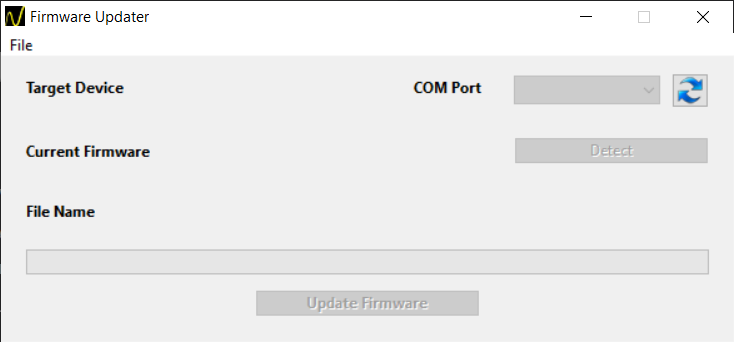
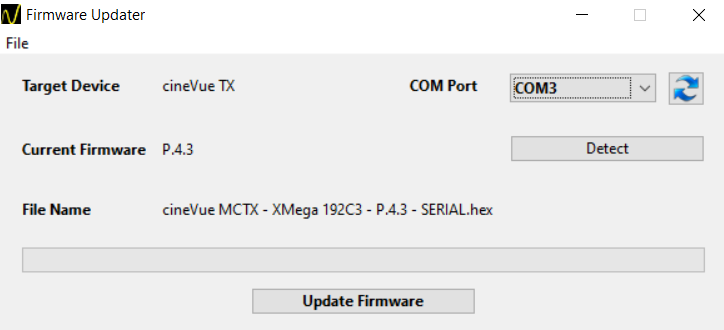
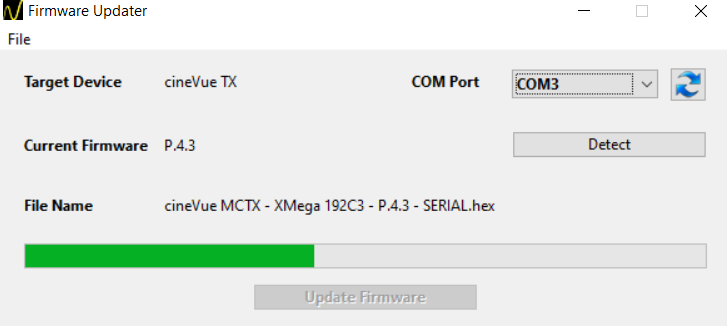
Programming Finished
You have now completed the firmware update of your Wave Central device.